Overview
You may notice that the location of a worker is not updated on the map and the Location Update status is past due.
This issue often occurs on Kyocera DuraXV devices as this model cannot retrieve GPS location while using a secure protocol.
Solution
-
Clear record store in the mobile app.
Note: The application on your device will look differently, but the steps will be the same. - Run the application again and when prompted to enter the phone number, enter the number 9 nine times:
999999999 - Modify the bridge URL by removing
sfromhttps; the updated URL should be:
http://bridgeprod.timetrack.xora.com/bridge/DeviceBridgeServlet
- Save the updated URL by clicking Update.
- Activate the application.
<supportagent>Agents can change the bridge URL from CSU:
- Log in to the CSU tool.
Note: Central Support VPN is required. - Enter the customer's phone number into the Device field and select the Phone Number option.
Note: Country code '+1' should not be included. - Click Search.
- Click on the Last User ID field value.
- Click Add preferences.
- Select Preference ID - Dynamic HTTP Server for device communication (100019).
- Paste the following preference_value:
http://bridgeprod.timetrack.xora.com/bridge/DeviceBridgeServlet
- Click Save.
The updated setting is displayed:
</supportagent>
Testing
The manager should be able to see the worker's up-to-date location on the web portal; also, the Location Update status should be current.

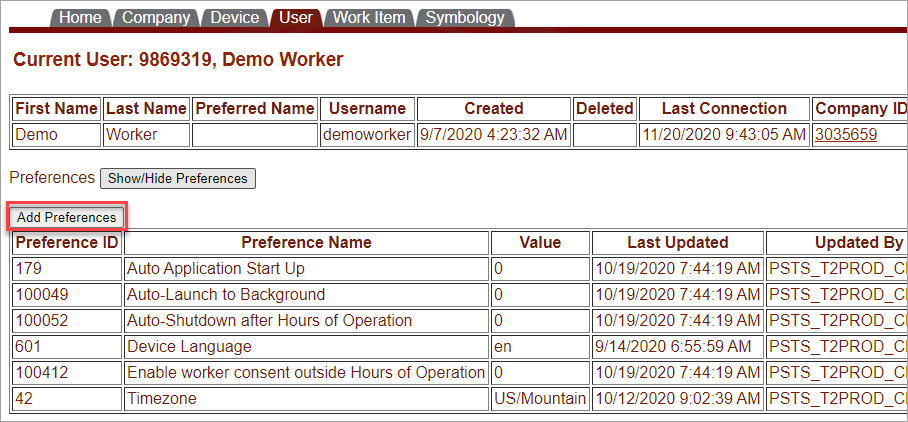

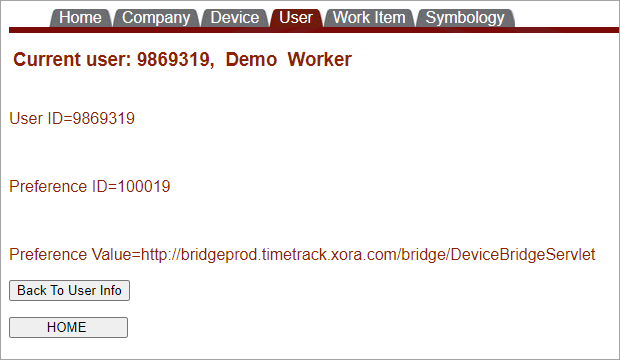
Priyanka Bhotika
Comments